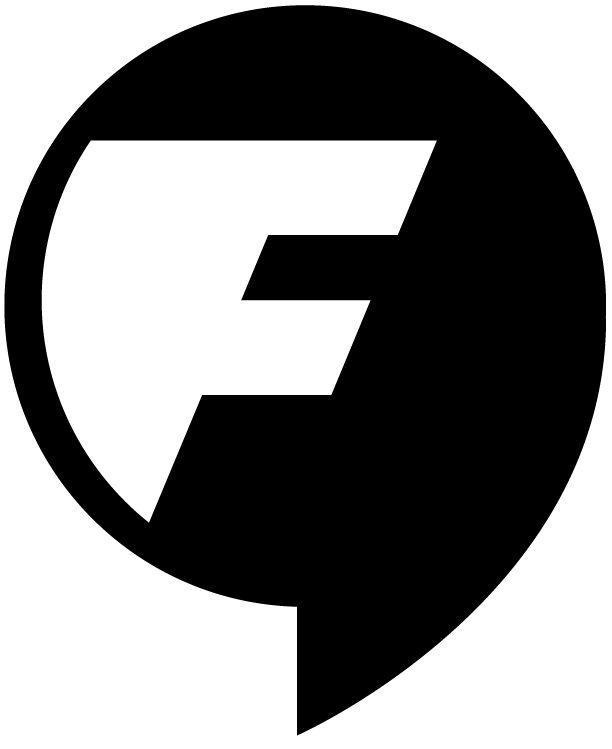Ah, the glamorous life of the data visualization designer… to draw or not to draw? To obfuscate or not to obfuscate? I’ve been doing some reading lately about a debate that is making its way amongst the data viz community. At what point does too much illustration, creativity or innovation get in the way of the primary purpose of data visualization? And how well is the design community being transparent about art based on data versus data visualization? Or, to put it more simply, should data visualization be easy to understand and what happens when it’s not?
Allow me, first, to offer up my own definition, artfully cadged from people much smarter than I and enhanced by my own experience in the field, such as it is. So, data visualization is what, exactly?
Information served up visually in order to inform and improve/enhance our understanding of the data.
Clumsy, but I’m hitting the main points: inform and understanding. If pressed, I would add the word “easily.” Actually, it’s the word “easily” that prompted me to write this.
If you can’t understand a data visualization piece, then it’s pretty useless, isn’t it? Maybe it’s beautiful, but if you walk away more confused than you began, it’s useless. And if you walk away as confused, or a bit less confused, it’s still useless.
How far can we take this concept? Here is a quick survey of what folks have been saying lately. Props to infosthetics for providing a good starting point for these discussions. And here they are:
Stephen Few’s blog post on the two types of data viz is a good start. According to Few (Tufte’s alter-ego), there are two approaches to presenting data graphically—data visualization and data art. As he puts it, “rarely do the twain meet.” Therein lies the problem. They do meet. All the time. Though Few makes a good point—failing to distinguish between them creates confusion and harm, I would argue that the two are not mutually exclusive.
Few defines data visualizations as products created to inform, and “data art” as visualizations of data created to entertain—“art based on data”—something which can be judged accordingly.
My response? Would that the public were quite as discerning as he. The train has left the station and what we have before us is—at worst—a proliferation of eager designers too quick on the draw to consider the very important questions that need to be asked about the data that are being depicted. At best, a cadre of informed (and willing to learn) designers who humbly allow the information, the audience and the goals of the visualization to drive the design—who are loathe to add one extra pixel that doesn’t belong, and willing to take away any element that obscures a better understanding of the data. I’d like to think that I fall into the latter category but I fall somewhere in the middle, as do most designers.
Rather than drawing a bright line between these two approaches and dogmatically refusing to accept a middle ground, I suggest we embrace a blend of these when they are produced well—when they inform and present a clearer understanding of the data and are at the same time aesthetically pleasing. As a designer who chooses to serve both masters—art and data, I find joy in being able to translate a jumble of Excel rows and columns into a plain bar chart—sometimes the beauty lies in the hard work of sifting through the data and simplifying complexity. And sometimes the joy comes from experimenting with different formats and adding visual accents to enhance the data—provided, of course, that the user’s ability to understand the data is not impeded, but enhanced.
Nevertheless, I agree with Few’s depiction of the pitfalls of “data art” being misperceived as data visualization, and I’ll add one myself. In addition to spreading poor practice instead of best practice, it creates unrealistic expectations about what is acceptable in a data visualization, particularly for those of us who are working in the industry in a supportive capacity to researchers and writers with an uneven understanding of best practices (how many of us have been asked to create 3D graphics or exploding pie-charts on a whim?).
And a rising tide floats all boats. In this case, I’ll agree with Few’s point that the proliferation of “data art” and other fancy-schmanzy graphics that pass for data visualization imply that data viz is a closely-guarded secret known only to denizens of the data underworld (paraphrasing liberally from Mr. Few, here). But I take issue with his assertion that this prevents the “democratization of data”—implying that the public is somehow being dissuaded from engaging and creating data. For better or for worse, they aren’t. Just google “infographics.”
As an interesting aside, note that Eagereyes’ Robert Kosara wrote a primer on the two types of data visualization that Few discusses, waaaay back in 2007. Like Few, Kosara was also bothered by the blurred line between data and art. What Few calls “data art” Kosara called “artistic visualization.” Nonetheless, they each underscore the same points—keep data and art separate in order to be as transparent and clear about the data as possible. I agree with the goal.
As Kosara puts it, “looking at one type of visualization expecting the other will lead to disappointment and misunderstandings.”
Kosara, uses what is, in my opinion, one of the best data viz sites out there (infosthetics) as an example of sites that don’t make those distinctions, thus creating confusion. Granted, this was back in 2007. I wonder what he’d say now? Nonetheless, I disagree. Let’s not confuse lack of best practice (for example, normalizing your data to prove a point, and not being transparent about it) with the so-called sin of creating a piece that is visually striking. A designer can produce a graph with no artistic aspirations whatsoever that nonetheless obscures the data. And a designer can produce a terrific visual that observes best practices (to inform) and serves up the data artistically and well.
Adam Crymble has a different moniker for Few’s “data art” and Kosara’s “artistic visualizations.” He calls these graphics “shock and awe.” I love that term. Of all the discussions that I have read, Adam’s make the most sense to me. He doesn’t touch on all data viz that is artistic, but rather focuses on the extreme—and in this I strongly agree with the points he makes.
Adam Crymble: “shock and awe” graphics
We’ve all seen these very beautiful, complex visualizations that belong inside of a picture frame or a screensaver. Or, for a few seconds, they give us pause and food for thought.

I’ve seen them, written about them and admire them for what they are—unique explorations of the complexity of data. An artistic or visual expression of the complexity of the information we spew out and take in. But they don’t inform in the traditional sense of the definitions of data viz. They may underscore a pattern, convey a sense of weight through sheer numbers or complexity (as the example above does), but that’s about it. They’re pretty much impossible to understand on a granular level without some work.
Adam’s assertion that these complex visualizations have no place in the academic world is beyond my ken. For the record, the example above is mine, not his (see his post for his own, more humorous example). But if he is correct that peer reviewers are afraid to betray their lack of understanding of these graphics, and thus—through tacit acceptance—are endorsing their validity, well then that should concern all of us.
The most interesting point to be gleaned from Adam’s perspective, I think, is the bullying nature of shoving a terabyte of data in front of someone’s face and saying “Aren’t I clever? Don’t you get it?” I don’t. Point well-taken, Adam.
Mark Ravina writes an interesting rebuttal to Adam’s criticism of “shock and awe” graphics. He compares these artistic and complex visualizations to early feminist scholarship that provoked anger when it challenged the systemic sexism of the ivory tower. I’m a huge fan of confrontation and anger-provoking methods to push movements forward. In the early 90s, ACT-UP did the same thing for GLBT rights, if you’ll recall. Without ACT-UP, Queer Nation and Lesbian Avengers, there would be no fancy Human Rights Campaign fundraising dinners today. I get it.
But Ravina’s assertion that these complex visualizations of data somehow push the field forward is a bit much for me. He calls them “intellectual challenges.” I’m not so sure about that. How many of us who are willing to spend more than a few seconds trying to piece together a gazillion threads and data points in a fancy graphic. I think we consider it more of a waste of time to do anything other than admire the concept, the novelty of the presentation and then move on. Intellect doesn’t play a big role here (the creator, on the other hand, gets some bragging rights for creativity). Does it stick? Does it move the field forward? Um, maybe, sometimes?
Ravina spends a fair amount of time discussing how humanities researchers (he knows them better than I, certainly), insist on tables when they ask for data. I didn’t really read that into Adam’s criticism of these graphics—he was merely pointing out that data viz designers were making information too complex—he never claimed that the solution was to create charts. Then Ravina cites the misuse of pie charts to make the point that just because something is familiar, it can be misused. Is he implying that unfamiliar things can’t? As he puts it, “is schlock worse than shock?” Aside from the clever turn of phrase, it’s a bit of a moot point. Nothing that I have read criticizes innovation—merely obfuscation.
Mark Ravina: “Is schlock worse than shock?”
Ravina makes good points. He surveyed (presumably informally) graphs produced in history journals and notes that the bulk of them rely on formats developed (according to him) 200 years ago—pie charts, line charts and bar graphs. And he mentions how slow the field (I’m unclear if he means academics or history journals in particular) has been to adopt and thus understand formats that even today’s eighth graders are learning (box plots, for example). That’s a valid argument, certainly, but it has little to do with the complex visualizations that Adam was addressing or, for that matter, that Kosara and Few discuss. (To be fair, Ravina’s post was mostly in response to Adam’s).
However, he conflates different types of complexity, predictably citing Tufte and Menard (some of you know how I feel about that) as well as Rosling. Perhaps it’s a matter of taste, but I feel that Rosling bends over backwards to make his visualizations inspiring and accessible (not necessarily complex and beautiful), whereas the Menard graphic, while certainly elegant and ground-breaking, does not (of course not, and how could it, given when it was produced).
Lastly, one of the most important concerns that Adam raised was around obscuring data. By introducing unnecessary complexity into a visualization or graphic, data visualization designers can make academic and peer review verification and transparency needlessly difficult. Ravina counters this by saying that liars will lie. I don’t think that’s the point. They will lie, but transparency is as much about spotting errors or raising valid concerns as it is about unmasking willful deceit. Hats off to Ravina for taking the time to provide some very thoughtful counterpoints to the discussion.
Excelcharts is a pretty good resource for charting and data viz in general, despite the Excelcharts.com name (*smiling*). Jorge Camoes nicely (and literally) draws the elusive line between art/entertainment and data/information.

More importantly, he puts a restraining hand on eager designers, quite reasonably underscoring Few’s point to make sure that, as designers, we emphasize that charts and graphics are readable and easy to understand, not memorable or beautiful. Of course, I’ll see your readability and raise you ten, Jorge. Let’s make the data understandable and, if we can, beautiful as well.
Lastly, there is this. It is a tome. You could spend hours here. It’s an open-review paper, part of which is around data viz, part of which I have skimmed. It deserves careful reading, and I’m eager to do so and write a follow-up post.
Well, if you’ve hung in there with me, I hope you have learned something. I know I have.